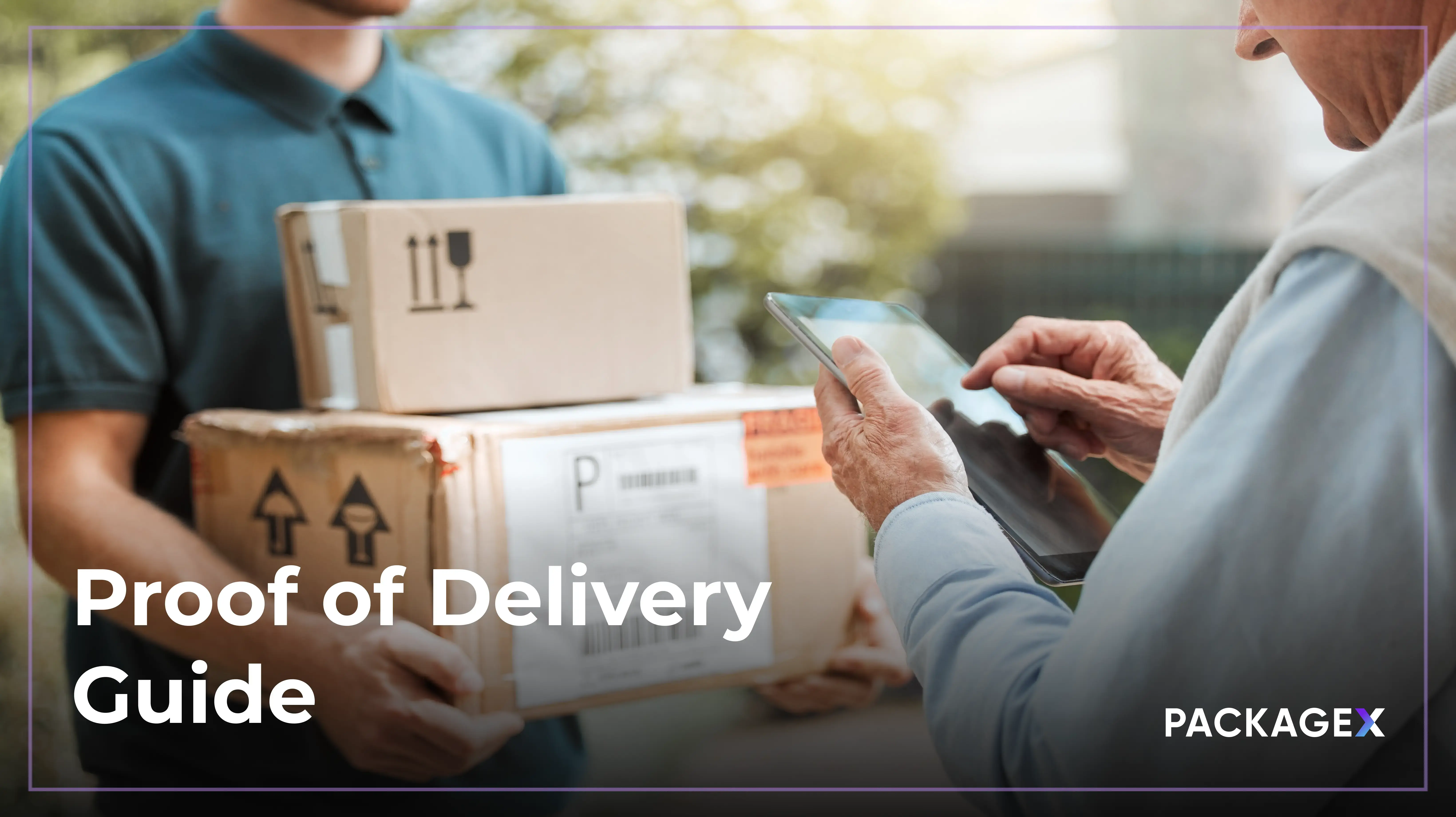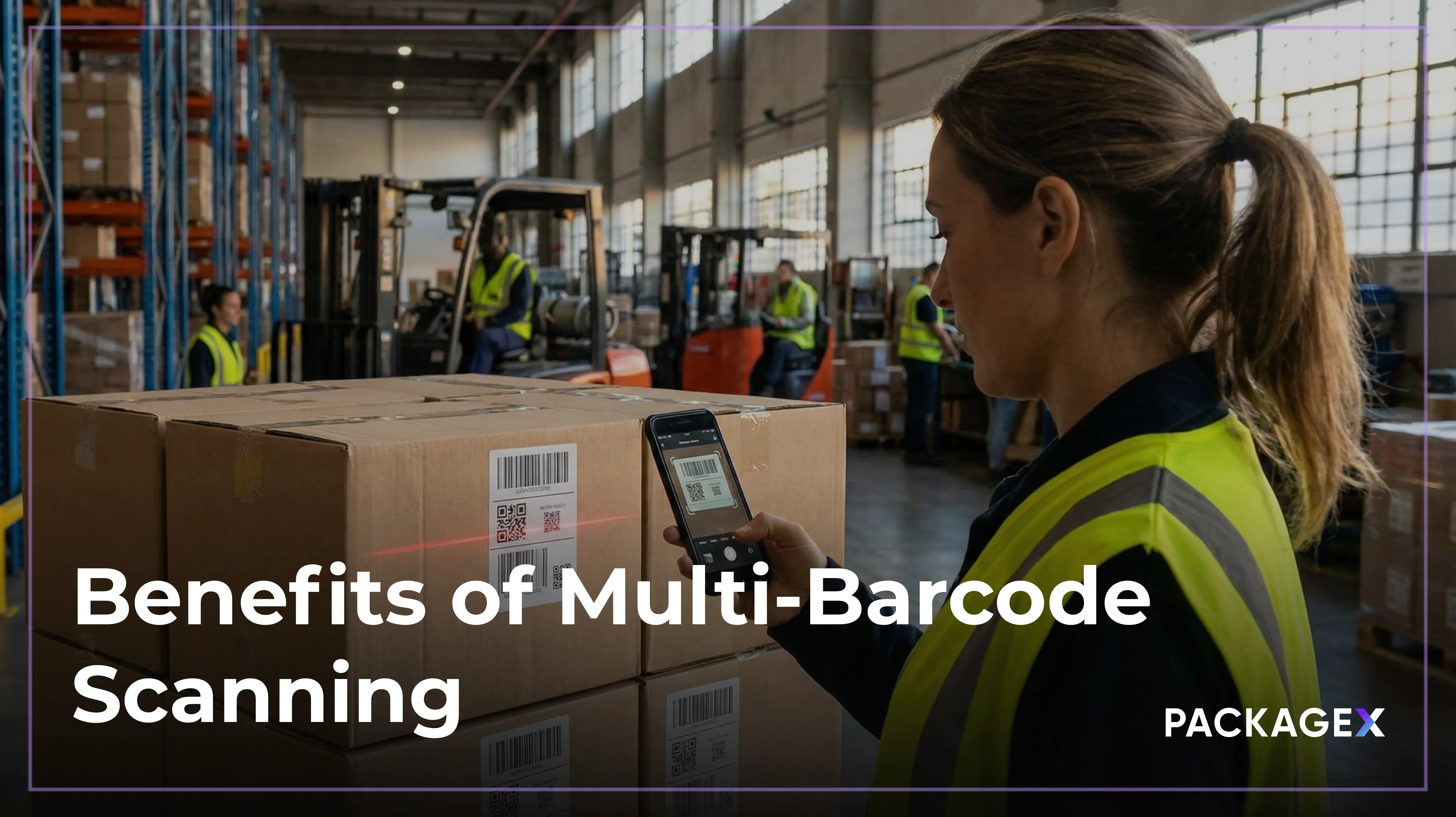It goes without saying that meeting customer shipping and forwarding service level agreements (SLAs) is a top priority for every supplier, manufacturer, distributor and wholesaler. For leaders in the commercial logistics space, SLAs aren’t simply contractual obligations, but opportunities to preserve their reputation, build relationships and drive operational efficiency.
Running shipping and forwarding operations without the ability to compare options from multiple providers, and do it with a real-time understanding of rates, is no longer efficient or effective.
Benefits of Using a Dynamic Carrier Marketplace
A dynamic shipping carrier marketplace automatically pulls the best rates from traditional and on-demand carriers, providing the tools and flexibility needed to consistently meet or exceed SLAs.
Here are some of the benefits of dynamic shipping carrier marketplaces:
How to Use PackageX Ship to Manage SLAs?
PackageX Ship dynamic carrier marketplace & rate selection engine automatically selects the best rate from a growing list of national and on-demand carriers, making it easier than ever to meet SLAs.
This tutorial is a step-by-step guide on how to use PackageX Ship to meet and exceed customer demands in today's competitive logistics market.
Step 1: Sign In to PackageX Cloud and Head to "Ship"
Step 2: Access the Settings
- Within Ship, click on "Settings".
Step 3: Manage Providers
Manage Common Providers:
- Click on "Manage Providers."
- In the "Common Providers" tab, you'll find a list of common carriers such as FedEx, USPS, DoorDash, and UPS.
- These common carriers are enabled by default, except for "Private Rates."
- Customize your carrier selection by enabling or disabling specific providers as needed.
Manage Other Providers:
- In the "Other Providers" tab, you'll find less common providers that can be configured.
- Select the providers you want to see shipping rates from when generating a label.
- The selected providers will be the only ones displayed when generating shipping labels in the future.
Step 4: Manage Service Levels
- Return to the "Settings" menu and select "Manage Service Levels."
- You'll find various service levels available for selection, including in-person pickup, curbside pickup, on-demand, same-day, next-day early, next-day earlier, two-day, three-day, and ground delivery.
- You will also notice "Library Mail" and "Media Mail," which are USPS Only rate classes. These can be enabled for discounted rates for educational institutions or media shipments.
Step 5: Create a Shipment
- Now, go to the "Shipments" section and create a new shipment to experience the filtered providers and service levels in action.
- Add the sender's, recipient's, and package details.
- Click "Get Shipping Options."
Step 6: Select a Rate
Want to stay ahead in
the logistics game?
Subscribe to Logistics Learnings for expert insights and industry trends delivered straight to your inbox.
More articles
View All