How PackageX helped Saltbox scale from 200,000 to 450,000 deliveries without adding headcount
Automate inbound package receiving
User-friendly software for digitizing data from package labels and supercharging receiving workflows.
Breeze through package receiving
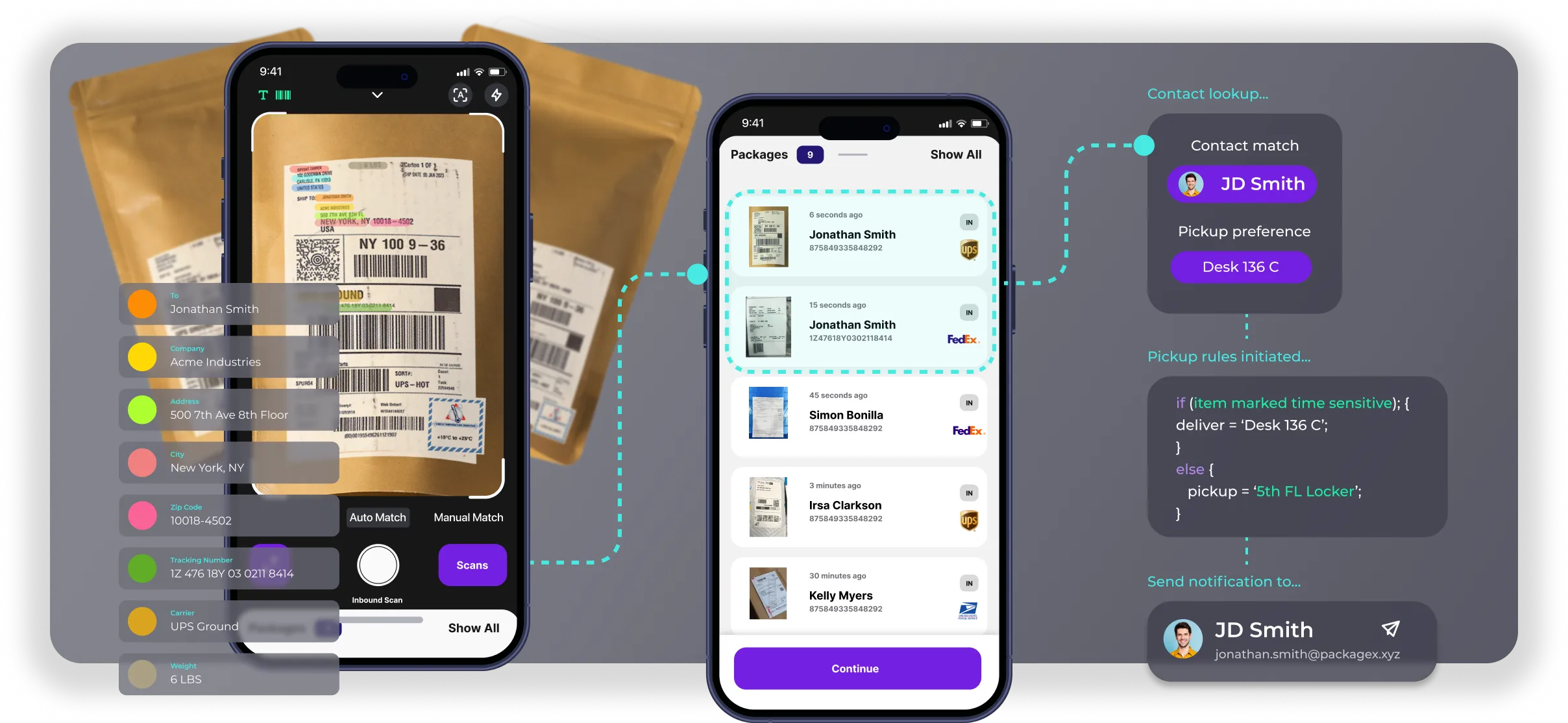
Ditch your pens, notepads & spreadsheets. Really.
Capture everything on every label, then map it to your contacts.
From here, our inbound package receiving software automates notifications, delivery settings, and more, bringing your entire package receiving process online.
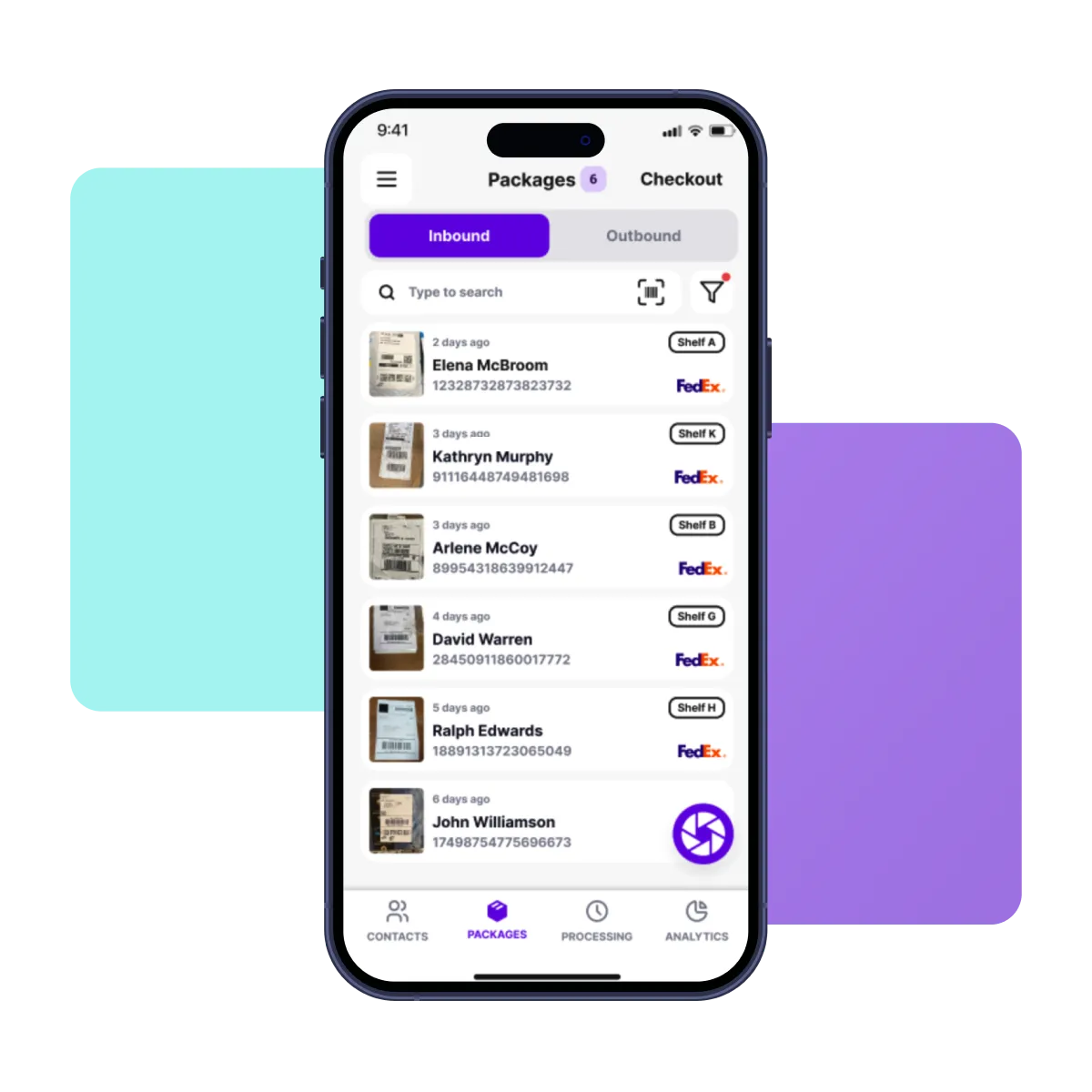
Remove the complexity.
Digitize your papertrail.
Package receiving success stories
Discover how leading brands across industries and the globe use our inbound package receiving software to unlock the full potential of their receiving operations.
How to get started
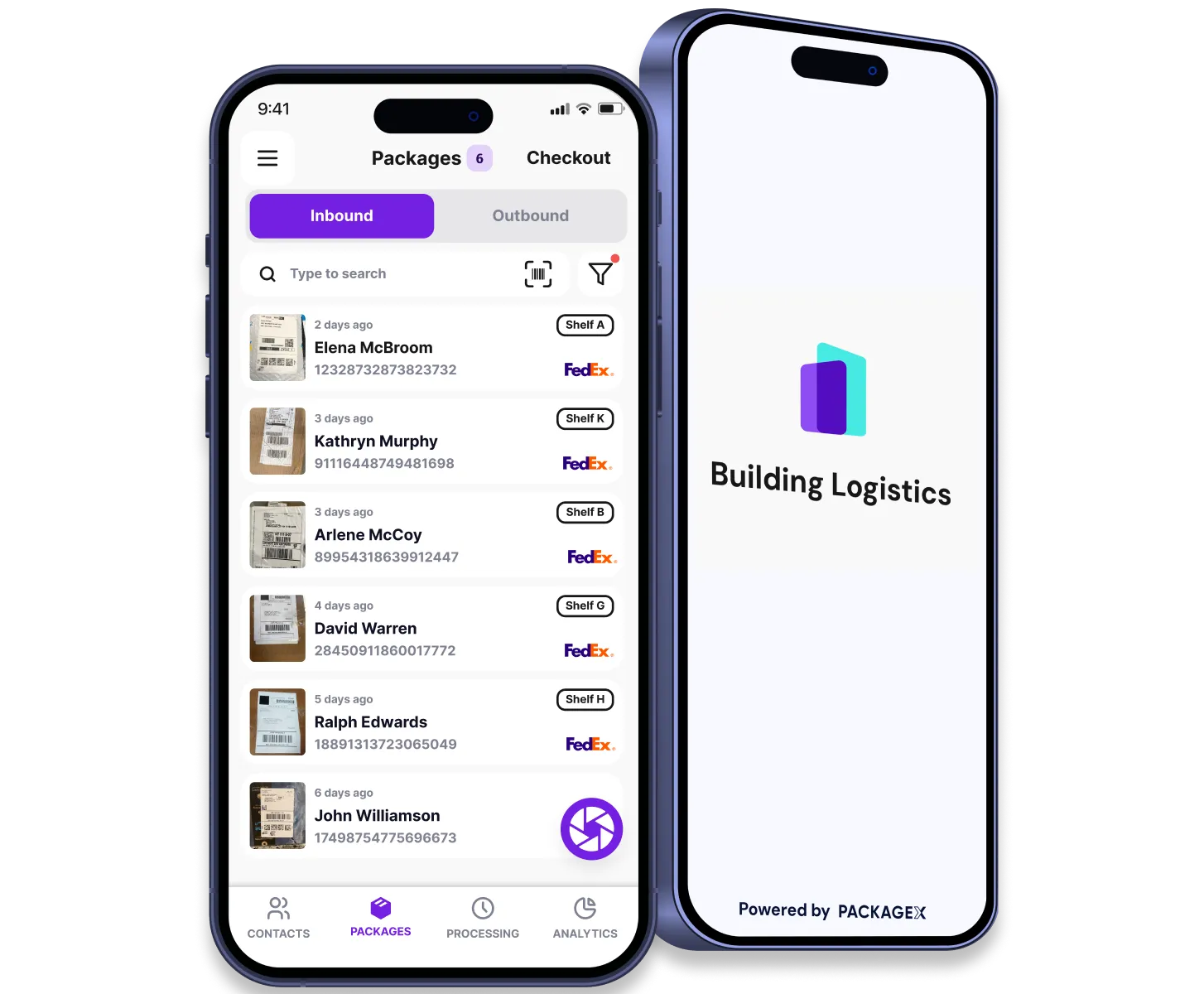
Stay informed with logistics resources
FAQs
No, you'll need a stable internet connection to scan package labels using our package receiving software or OCR API.
Yes, you can mark multiple items as picked using the web dashboard of our package management system. Follow the steps mentioned below:
- Open the web dashboard and click "Items" from the side menu
- Select the items you want to mark as picked. It can include overdue or held items too.
- Click the button tick on the top right corner of your screen.
- Choose the reason for marking the items picked.
- Click "Mark as Picked Up."
After receiving a package, if you are getting a "Multiple Name / Match Error" while scanning the package label, it means the app has picked the recipient's details from the label and is partially matching it to an existing recipient with a similar name. You can resolve this error by following these steps:
- Click on the "Scan Issues Tab" from the "Pending" section of the app.
- Tap on the item with the error.
- Select the correct recipient from the list of suggested possible matches.
Yes, with our package receiving app, you can add an item manually or without scanning.
Get a demo of our inbound package tracking software
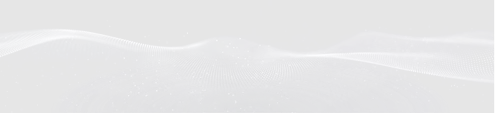






.webp)





